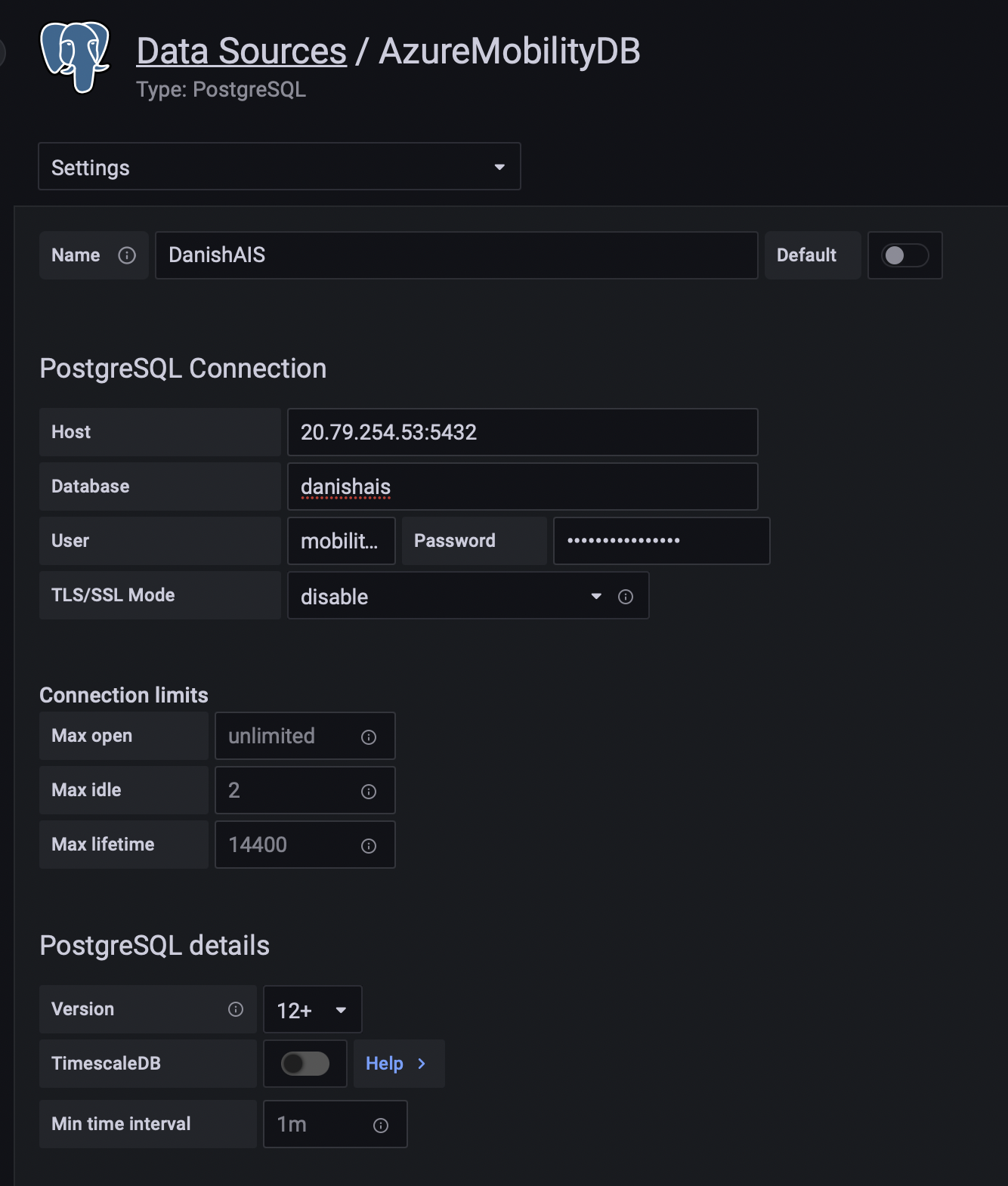We can now sign in to Grafana by going to http://localhost:3000/. Set up a new account if needed. Additional instructions to login can be found here following the build your first dashboard instructions.
Next, we add a data source for Grafana to interact with. In this case, we can follow the Grafana instructions for adding a data source and search for PostgreSQL as the data source.
The workshop is using the following settings to connect to the postgres server on Azure.
-
Name: DanishAIS
-
Host: 20.79.254.53:5432
-
Database: danishais
-
User: mobilitydb-guest
-
Password: mobilitydb@guest
-
TLS/SSL Mode: disable
-
Version: 12+
Then press save and test.